

How To Take A Field
Trip
(You
can print this using the Print button on your browser.)
- Click on the Field Trip List link above.
- Select a field trip from the list.
- View the Trailhead, the Teacher's Resources, or click on Start Field Trip.
Ease of Navigation: Field Trip Control Panel
The Field Trip Control Panel makes moving from one site to the next as easy as clicking a single button. Whenever you take a field trip, the control panel will be displayed.
You move forward and back through field trips using the Control Panel. Once you start a field trip, you'll see the panel located in the lower right of the page. You can leave the field trip to explore links without getting lost, and return whenever you want using the Return to Tour button (located top row, center, on the Control Panel).
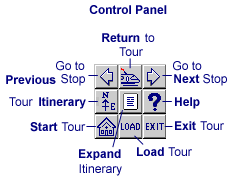
Detail: Control Panel Buttons
Go to Next Stop moves you to the next trail marker on the trip.
Return to Tour returns you to the trail marker you left from when you click a link on a page that takes you off the trip.
Go to Previous Stop backs you up to the last trail marker you visited.
Tour Itinerary displays a list of all trail markers (or pages) on the trip.
Expand Itinerary displays a listing of each stop on the field trip, its accompanying narration, and the visited URL.
Help displays help on using the player.
Start Tour returns you to the first trail marker of the current field trip.
Load Tour allows you to pre-load (cache) the tour to simulate a high-bandwidth connection. You can click the button at any point during a tour to cache the remainder of the trip's stops.
Exit Tour ends the field trip.
the
software | the field trips | the
book | the training
Home | About Tramline
| Support | Store
| Contact
Send mail to ![]() with
questions or comments about this Web site.
with
questions or comments about this Web site.
Copyright © 1996-2007 Tramline. All rights reserved. Legal
Agreement.

