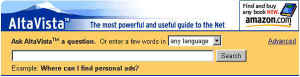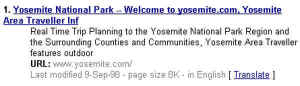|
Short
Course: Searching the Web with Altavista I. INTRODUCTION —
II. TUTORIAL — III.
ALTAVISTA REFERENCE
I. INTRODUCTIONSurfing the Web by clicking links to jump from page to page is fun but no way to do serious research. To find things quickly, you need to use a search engine like AltaVista. In this guide, you explore how to use the powerful search engine to locate the information you want. To make things interesting, our theme will be Yosemite, one of America's most beautiful national parks. We'll see how much information we can find about this area, especially information on the people such as Carleton Watkins and Ansel Adams who photographed it and showed its beauty to the rest of the world.
Before we begin, here's a brief chronology of Yosemite to familiarize you with the area's history.
II. TUTORIALIn this tutorial, you are guided step by step through the techniques of successful searching. Before you begin, you might want to browse the reference section that contains more detailed explanations of the search techniques you'll be using. This tutorial deals only with AltaVista simple queries for pages on the Web. A separate tutorial covers advanced queries. However the term "simple" is misleading. Even AltaVista has this to say about its simple and advanced searches "Advanced search is for very specific searches and not for general searching. Almost everything you need to search for can be found quickly and with better results using the standard search box, where the AltaVista search services sorts the results by placing the most relevant content first. However, if you need to find documents within a certain range of dates or if you have to do some complex Boolean searches there isn’t a more powerful tool on the Web." As you complete this tutorial, you'll learn how to:
1. Searching for a WordTo begin, use your browser to go to the AltaVista site at http://www.altavista.com/. The AltaVista screen changes all of the time, but for searching the key element is the Search box. When you type a word or phrase (called a query) into this box and then click the Search button, AltaVista lists all of the pages on the Web containing the words you entered. It ranks pages so those with the most matches are listed first. Let's see what we can find on "Yosemite."
Search: To begin, click in the Search box, type Yosemite and click AltaVista's Search button.
Result: The results are listed and there are a lot of them. Notice how the Results page has a number of elements:
Each listing has a title that is underlined to indicate it's a link. When you point to it, the mouse pointer will change to a pointing finger and the URL of the page you will jump to if you click it is listed on the bottom of your browser. Below the title is a description of the page, its URL, and finally the date it was last modified. 2. Exploring CaseNow, let's see if the case of characters has any affect on our search. In the last query, you searched for Yosemite with an uppercase letter "Y." This time let's use only lowercase letters in the query and search for yosemite. Search: Click in the Search box and select the current entry or delete it. Type yosemite and then click AltaVista's Search button.
Result: You should get slightly more hits when you use all lowercase. When you use uppercase, AltaVista will only list pages where the searched for word(s) have the exact same case. However, when you use lowercase, it will list pages in any case. Here the difference is minor because you've searched for a place name. However, you'll find a big difference in some situations. It's usually better to use lowercase at first so you don't miss possibilities. 3.Using WildcardsThe asterisk is a wildcard that stands for between zero and five lowercase letters. One of its main functions is to be sure you get all versions of a word including singular, plural, and possessive. Search: Click in the Search box to select the current entry or delete it. Type Yosemite* and then click AltaVista's Search button.
Result: Pages that have both plurals and possessives such as Yosemite's beauty are now listed. 4. Using Multiple WordsTo expand a search, you can enter more than one word in your query. Documents that contain either word will be listed although those that contain all of the words will be at the top of the list. Let's see what we can find about the photographer Carleton Watkins and his photographs of Yosemite. Search: Enter the query Carleton Watkins Yosemite and click AltaVista's Search button.
Result: This search turns up any pages with one or more of the words, and there are a lot of them. It's called an OR query because it tells the computer to find any page containing Carleton OR Watkins OR Yosemite. A page only has to have one of the three words to be listed. 5. Searching for PhrasesThe words Carleton and Watkins in the previous query are a photographer's name. Let's treat them as a phrase to see what effect that has. Search: Enter the query "Carleton Watkins" Yosemite and click AltaVista's Search button.
Result: Now the number of hits drops because "Carleton Watkins" is no longer two words. Pages have to have the full name, or the word Yosemite to be listed. Documents with just Carleton or Watkins won't be listed. 6. Forcing MatchesUp until now, pages have been listed when they contain any of the specified words or phrases. Let's use the plus sign (+) to limit the matches to those pages that contain both the photographer's name and Yosemite. Search: Enter the query +"Carleton Watkins" +Yosemite and click AltaVista's Search button.
Result: Only pages that contain both the name and the place are listed. This is called an AND query because to be listed, pages must contain both "Carleton Watkins" AND Yosemite. 7. Preventing MatchesTo prevent matches and eliminate some pages while displaying others, use a minus (-) sign in front of the word or phrase you don't want in the listed pages. Let's see how many references there are to Carleton Watkins that don't also refer to Yosemite. Search: Enter the query +"Carleton Watkins" -Yosemite and click AltaVista's Search button.
Result: Only pages containing the photographer's name but not the place are listed. This is called a NOT query because to be listed pages must contain "Carleton Watkins" but NOT Yosemite. 8. Finding ImagesThe image: keyword is used to find images on the Web. Let's see if we can find any of Yosemite. We'll use a wildcard in the search so we find images in any format. Search: Enter the query image:yosemite.* and click AltaVista's Search button.
Result: Any graphic file is listed that is named yosemite and with any extension (GIF, JPEG, etc.). 9. Checking Linked SitesWhen you find a site you like, it's easy to find other sites that like it too. You do this using the link: keyword that gives you a list of all sites that have established links to the site you're curious about. Let's see what sites have linked to the yosemite.org site. Search: Enter the query link:yosemite.org and click AltaVista's Search button.
Result: All pages containing links to yosemite.org are listed. These pages probably have content related to Yosemite since they linked to a Yosemite site. 10. Checking URLsThere may be sites that have a domain name or folder containing the word yosemite. Let's use the url: keyword to find out. Search: Enter the query url:yosemite and click AltaVista's Search button.
Result: Any pages with yosemite anywhere in their URL are listed. Since an entire page has been given this name these pages probably have content related to Yosemite and not just a passing reference to the name. 11. Listing Pages on a HostTo get a list of pages on a host computer, you use the host: keyword. Let's use it to see what's on the yosemite.org computer. Search: Enter the query host:yosemite.org and click AltaVista's Search button.
Result: All of the pages on the yosemite.org site are listed. This is like a table of contents of the site and makes it easier to locate specific information without having to browse through the entire site.
III. ALTAVISTA REFERENCEThere are many search engines on the Web that help you zero in on information you want to find and AltaVista is one of the most powerful and most popular. AltaVista is continually searching the Web for new pages that it adds to its index. It has indexed billions of words from millions of Web pages. When you enter a word or phrase in the Search box and then click the Search button, AltaVista searches its index for Web pages containing those words and displays a list of them on the Results page. Any pages that it finds are called matches or hits because at least one word on the page matches one of the words in your query. (Query is just a computer word for question.) AltaVista ranks the Web pages it finds using a set of rules (called an algorithm) and assigns a score to each page. Those pages with a higher score are listed first. When entering queries, it's important to phrase your queries so the documents you want get higher scores. Higher scores are obtained when the words or phrases in your query:
Getting good at searching the Web takes some practice.
If you're curious about how AltaVista lets you search the Web, you might be surprised to learn that it uses a type of program called a spider (AltaVista named theirs Scooter). This program tirelessly wanders from link to link on the Web day and night. When it finds a new or updated page, it sends the entire page back to headquarters. There, other software takes all of the meaningful words in the document and lists them in an index along with the address of the page they are from. 1. The AltaVista Screen DisplayWhen you connect to the AltaVista Web site, its screen display contains a Search box and lots of other information that changes continually. The Search BoxTo look for pages on the Web, you first try to think of some rare or unique words that might appear in a page you are looking for. The more unusual the words, the more likely you'll find what you're looking for. You enter these words in the Search box and then click AltaVista's Search button. The Results pageWhen you execute a query, any pages that contain your words are listed in the order AltaVista thinks is most relevant. Above the list of matches is a summary of the search that indicates how many times each of your search words was listed in the AltaVista index. It then lists the number of Web pages in its index that contain those words. The Listed PagesBelow the summary area on the screen is a list of all of the Web pages that match your query. The title of each listed page is a hyperlink you can click it to display the actual page. (Note that the page's title may not actually appear on the document itself. It is a name assigned to the document by its author.) The description that follows is taken from the first few lines of the document. This is followed by the actual URL, the size of the page, and the date it was last edited. If more than one URL is listed for a site it means the pages differ in some respect. The order in which pages are listed on the Results page is determined by a ranking algorithm. Each listed document is given a grade based on how many of your search terms it contains, where those words are in the document, and how close to each other they are. The Page Number ListWhen the list of sites is too long to be displayed on a single page, a list of Results pages is displayed at the bottom of the screen. You will probably have to scroll to see it. Clicking one of the page numbers displays the sites listed on that page. You can also click [next >>] and [<< prev] to scroll through the pages. Different colors are used to indicate the page you are currently on, pages you have visited already, and pages you haven't yet visited. 2. Searching for WordsKnowing what to search for and how to phrase your query are basic skills you should acquire so you can quickly zero into the information you want. Searching for words such as digital or printer can give thousands or tens of thousands of matches. Searching for Where gives over 6-million matches, far too many to be useful. On the other hand, searching for the wrong word form might give too few. For example, searching for microprocessor (the singular) won't find microprocessors (the plural). When entering queries, it helps to know that AltaVista considers a word to be any series of letters and digits that begin and end with:
When you enter more than one word, AltaVista treats these as OR queries and lists documents containing any of the words. However, it does place at the top of the list those pages that contain all of the words. Examples
Here are some tips to improve your results.
3. Understanding Case and AccentsAltaVista is case-sensitive so the case you use to enter search words is important.
4. Using WildcardsTo find all forms of a word, such as words in both singular and plural, possessives, or words with a similar pattern, use the asterisk (*). This is a wildcard that will match between zero and five lowercase letters (not numbers) that occur at its position in the string. Examples
TIP: You can also use the asterisk in the middle of a word, provided it is preceded by at least three characters (otherwise it will find way too many matches). If there are too many matches, AltaVista ignores the query. Uppercase letters and numbers will not be matched. 5. Searching for PhrasesSearching for phrases instead of words can dramatically narrow your search because matches only occur when a Web page has the same words in the same order. A phrase is a series of adjacent words separated by white space or punctuation. To search for phrases, enclose them in quotes. For example, searching for "Library of Congress" finds only documents with the complete phrase. (You can also use punctuation to glue words together into phrases, but it isn't recommended.) Since punctuation is treated as white space, Carleton;Watkins is the same query as "Carleton Watkins". Examples
When AltaVista indexes pages on the Web, it ignores punctuation marks and white space except to indicate where words begin and end. For this reason, you can’t search for punctuation or white space but you can use either to join words in a phrase so it's treated as a unit. For example, searching for "Library of Congress", Library/of/Congress, or Library-of-Congress give the same results. (Don't use the asterisk for this purpose since it has a special meaning.) Note that because of the way AltaVista handles punctuation, strings such as AT&T or yosemite.com are treated as two words joined together in a phrase. 6. Forcing and Preventing MatchesWhen you use two or more words or phrases in a query, documents that contain any of the words are listed. Some of the documents will not contain all of the words. To ensure that only documents with a specific word are listed, put a plus sign in front of the word in your query. Be sure not to require too many such words or phrases because you may eliminate documents that would be of interest. + specifies that the document must contain the word Many queries display long lists of matches that are of no use. If they have a word or phrase in common, such as a company name, you can prevent them from being listed. To do so, place a minus sign in front of the word or phrase. - specifies that the document must not contain the word Examples "Carleton Watkins" Yosemite will list documents containing the name Carleton Watkins OR Yosemite. +"Carleton Watkins" +Yosemite will only list documents containing both Carleton Watkins AND Yosemite. +"Carleton Watkins" Yosemite will find documents that contain Carleton Watkins and may or may not contain Yosemite. +"Carleton Watkins" -Yosemite will only list documents containing the name Carleton Watkins and NOT Yosemite. 7. Finding Specific Things on Web PagesTo limit your search to the structured parts of a document, you use a keyword (in lowercase), a colon, and then the word or phrase you are searching for. Searching for Titles and Hyperlinks
Searching for Text and Images
Searching for URLs
Searching for Applets and Objects
8. Why Can't I Locate A Page?There are times when you can't seem to locate a page, even when you know what's on it. Generally this is because the page hasn't yet been indexed. However, it may be listed but the summary is too meaningless for you to recognize it. If the page isn't listed, there could be a number of reasons:
IV. PRACTICING SIMPLE QUERIESThere's nothing like a little practice to hone your search techniques. Go to the AltaVista site and try locating information on the following topics.
Locations to learn about
V. SELF-TESTOnce you have finished this tutorial and read the reference section, you might test your understanding before you leave. Just answer these questions. 1. What is the plus sign (+) used for? 2. What is the minus sign (-) used for? 3. How do you indicate a phrase? 4. What documents are displayed when you use two words such as Vernal Falls? 5. What documents are displayed when you use a phrase such as "Vernal Falls"? 6. What keyword do you use to look for images? 7. What's the major difference between the domain: and url: keywords. 8. What would be the effect of entering Buffalo instead of buffalo in your query? 9. What would you enter to be sure you found glacier, glaciers, and glacier's. 10. What pages would be listed by the query host:yosemite.com?
|
VFT
Home | About | Field
Trip List | Lounge | Standards
the
software | the field trips | the
book | the training
Home | About Tramline
| Support | Store |
Contact
Send mail to info@tramline.com
with questions or comments about this Web site.
Copyright © 1996-2003 Tramline. All rights reserved. Legal
Agreement.